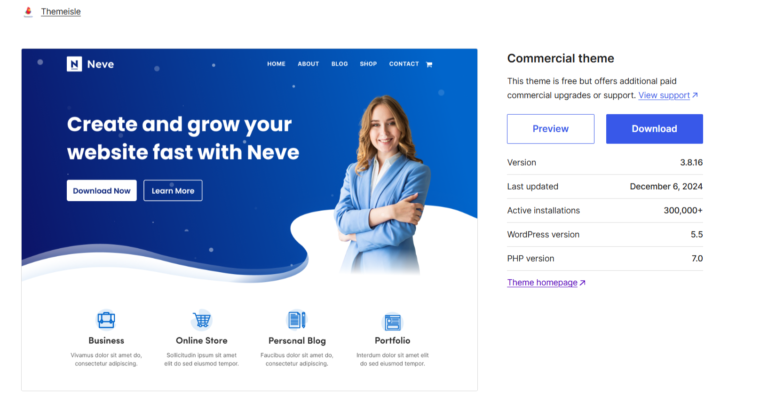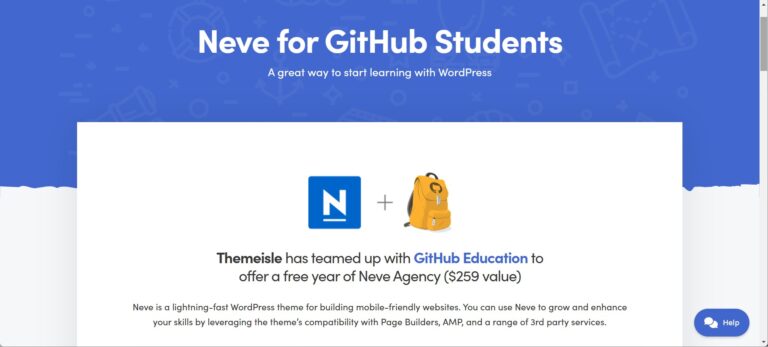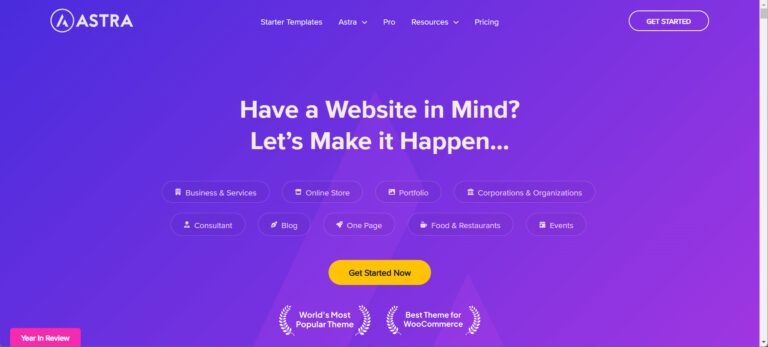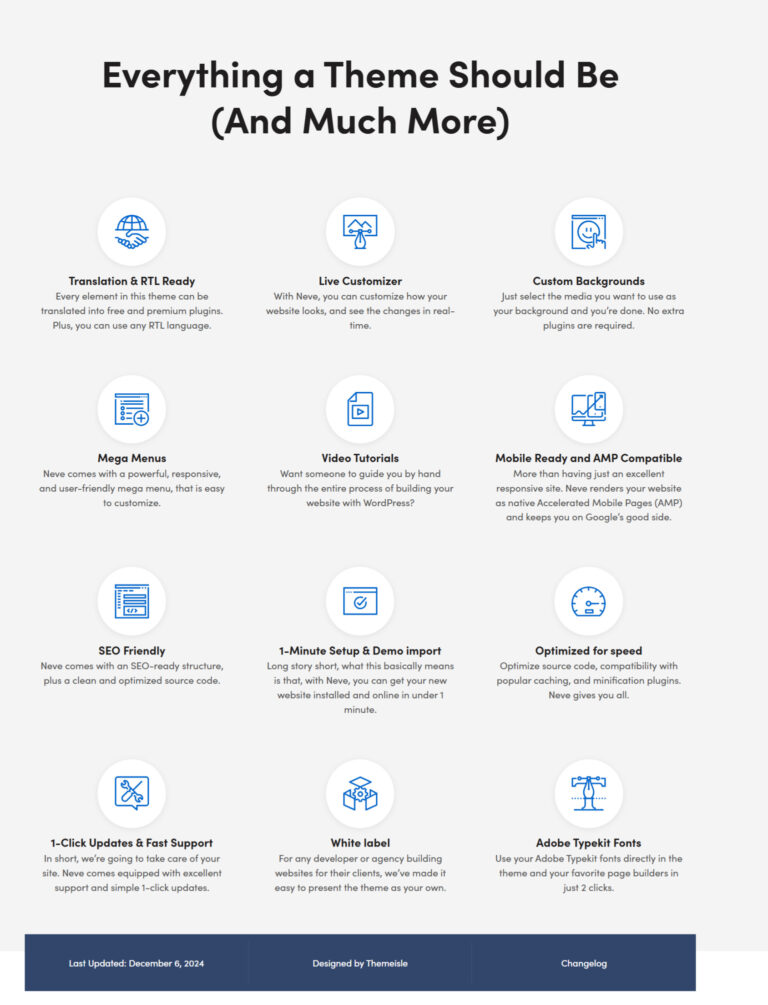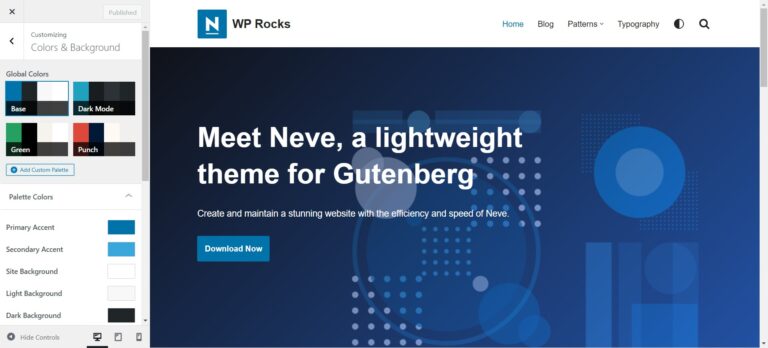The Neve theme is one of the most popular WordPress themes, lauded for its lightweight structure, speed, and flexibility. It’s a top choice among bloggers, business owners, and developers aiming for a modern and customizable website.
However, like any WordPress theme, users may encounter occasional issues that hinder the smooth functioning of their websites.
This comprehensive guide aims to identify common Neve theme error solutions faced by users and provide actionable fixes. Whether you’re dealing with mobile menu glitches or content migration problems, we’ve got you covered.

Common Neve Theme Error solutions
1. Mobile Menu Not Displaying
Description: One of the most frequently reported issues is the mobile menu not displaying. Users often find that while the desktop version of the menu works seamlessly, the mobile version fails to appear or function correctly.
Solution:
- Check Theme Settings: Ensure the mobile menu is correctly configured in the theme’s customization options. Navigate to the WordPress Dashboard > Appearance > Customize > Header > Mobile Menu.
- Inspect Plugin Conflicts: Deactivate all plugins to determine if a plugin is interfering with the mobile menu. Reactivate them one by one to identify the problematic plugin.
- Update the Theme: An outdated version of the Neve theme may have bugs. Always use the latest version of the theme to ensure optimal performance.
- Clear Cache: Browser and plugin caches can prevent recent changes from taking effect. Clear all caches and refresh the website to see the updates.
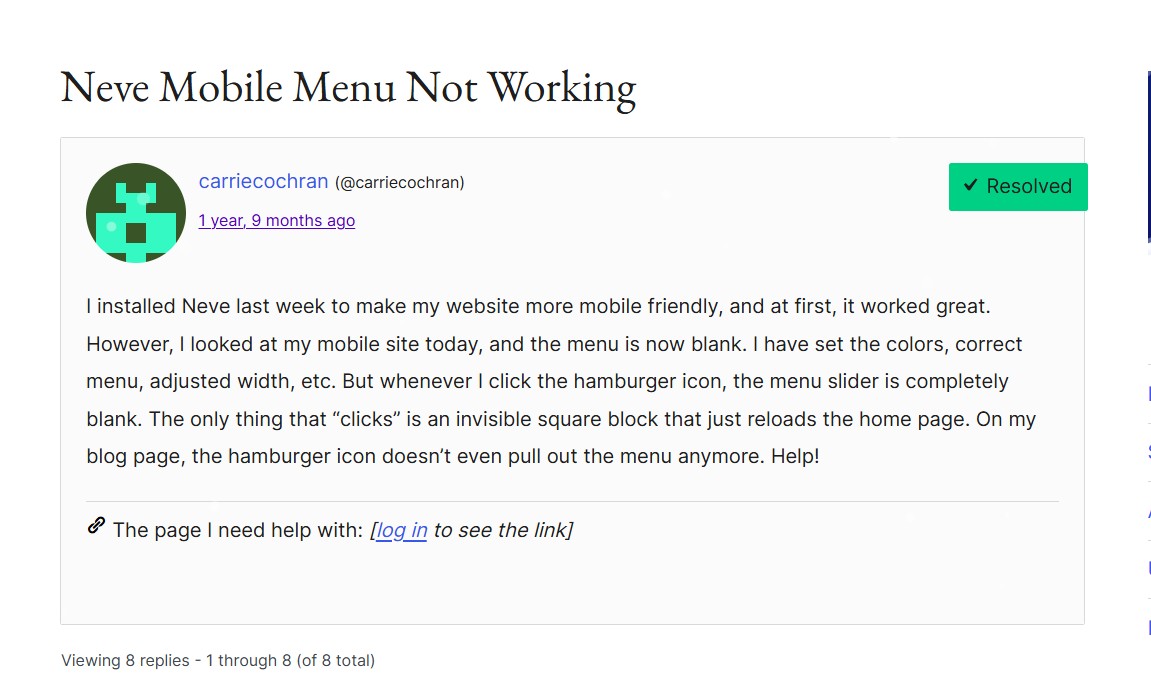
2. Header Issues
Description: Some users experience problems with the header, such as it being permanently stuck in sticky mode or displaying incorrectly on various devices.
Solution:
- Review Customizer Settings: Visit Appearance > Customize > Header and check the sticky header settings. Ensure they align with your intended design.
- Reset Header Layout: Sometimes starting fresh can resolve persistent issues. Reset the header layout by choosing a default preset and customizing it again.
- Examine Custom Code: If you’ve added custom CSS or JavaScript to your site, ensure it doesn’t conflict with the header’s functionality.
- Test on Different Devices: Use tools like Chrome Developer Tools or online responsiveness checkers to identify whether the issue is device-specific.
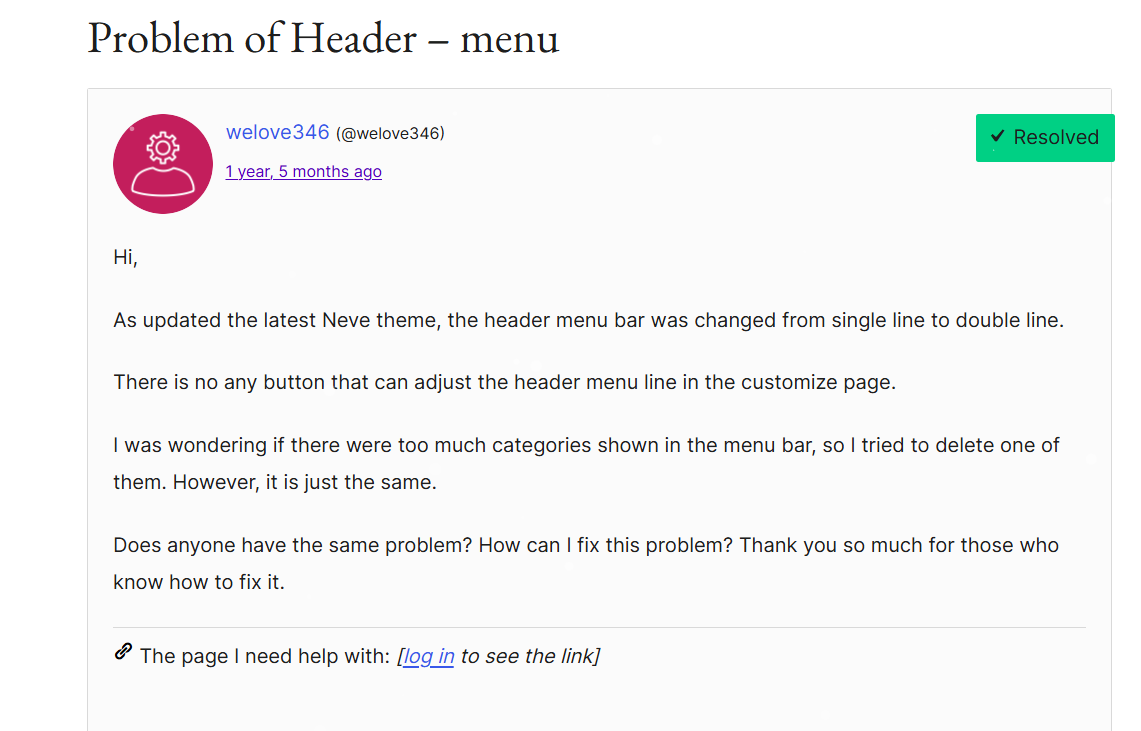
3. Formatting Problems
Description: Formatting errors, such as unexpected spacing, misaligned paragraphs, or broken layouts, can disrupt the visual appeal of your site.
Solution:
- Switch Editor Modes: Toggle between the visual and text editors in WordPress to identify unintended HTML tags or formatting issues.
- Use a Page Builder: Neve integrates well with page builders like Elementor and Gutenberg. Consider using these tools to manage layout and formatting more effectively.
- Inspect CSS Styles: Overridden or conflicting CSS can cause formatting errors. Use browser developer tools to identify and resolve such conflicts.
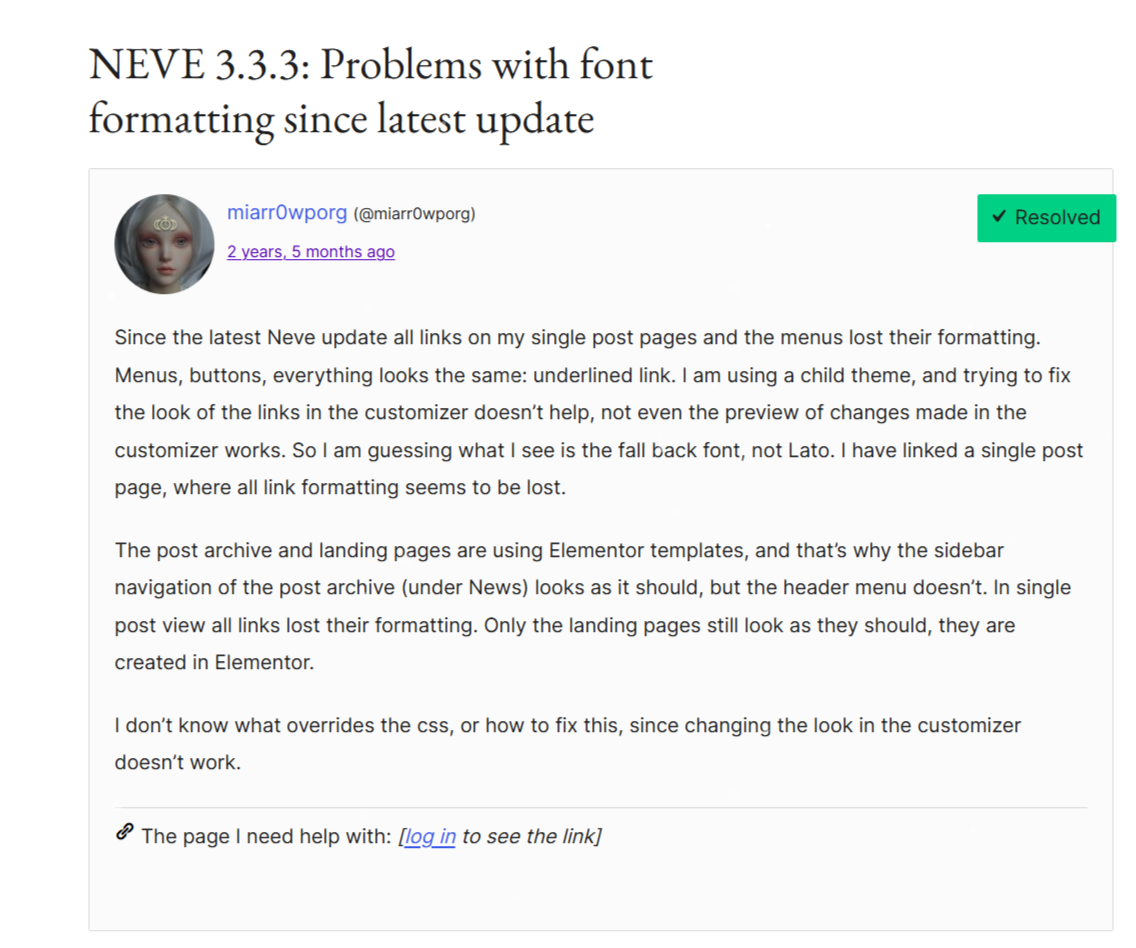
4. Content Discrepancies After Migration
Description: When migrating a website, you might notice missing PDFs, broken links, or other content discrepancies.
Solution:
- Verify Media Files: Confirm that all media files have been uploaded to the new server. Missing files should be re-uploaded manually or via an import tool.
- Update Permalinks: Go to WordPress Dashboard > Settings > Permalinks and save the settings to refresh URL structures.
- Clear Caches: After migration, clearing all caches ensures that new content and links display correctly.
- Use a Migration Plugin: Tools like Duplicator or All-in-One WP Migration simplify the migration process and minimize errors.
5. Site Alignment Issues
Description: Users sometimes report that their site appears stuck in center alignment, disrupting the overall layout.
Solution:
- Check Layout Settings: Navigate to Appearance > Customize > Layout and ensure the desired alignment (left, center, or right) is selected.
- Inspect Custom CSS: Review any custom CSS added to your theme. Adjust or remove rules that enforce center alignment.
- Test on a Default Template: Temporarily switch to a default WordPress theme to determine whether the issue is theme-specific.
General Troubleshooting Tips
1. Keep Everything Updated
Using outdated themes, plugins, or WordPress versions can lead to compatibility issues. Regular updates not only fix bugs but also improve security and performance. Additionally, updates often introduce new features or compatibility patches that enhance the overall user experience. Always backup your site before updating to avoid potential data loss.
2. Clear Caches
Changes made to your site might not reflect immediately due to cached files. Clear caches in your browser, WordPress cache plugins, and your hosting provider’s cache settings to ensure you’re seeing the latest version of your site. Regular cache clearing can also improve website speed and resolve display issues caused by outdated cached files.
3. Test Plugin Conflicts
Plugins can sometimes conflict with the Neve theme. Deactivate all plugins and gradually reactivate them to pinpoint the problematic one. When identifying a conflicting plugin, look for updates or documentation from the plugin’s developer. Consider replacing it with an alternative plugin if necessary to ensure your site’s functionality remains unaffected.
4. Consult the Neve Support Forum
The Neve support forum is a valuable resource for troubleshooting. Search the forum for similar issues or create a new thread detailing your problem. Provide screenshots, error logs, or detailed descriptions to help forum members and moderators understand your issue better. Engage actively in discussions to gain insights from other users’ experiences.
5. Use Browser Developer Tools
Most browsers have built-in developer tools that allow you to inspect and debug your website. These tools can help you identify CSS or JavaScript issues that may be causing errors. For example, you can use the “Inspect Element” feature to highlight problematic sections of your website and test code changes in real-time without permanently altering your site.
Conclusion
The Neve theme offers an excellent balance of flexibility and performance, making it a preferred choice for many WordPress users. However, occasional issues are inevitable. By addressing these common Neve theme errors and implementing the solutions provided in this guide, you can maintain a functional and visually appealing website.
Remember, proactive site maintenance—such as regular updates, careful plugin management, and periodic checks for errors—can prevent most issues before they occur. If you encounter a problem beyond your expertise, don’t hesitate to seek assistance from the Neve support forum or professional WordPress developers.
By optimizing your Neve-powered website, you ensure a seamless experience for your visitors, boosting engagement and achieving your online goals.