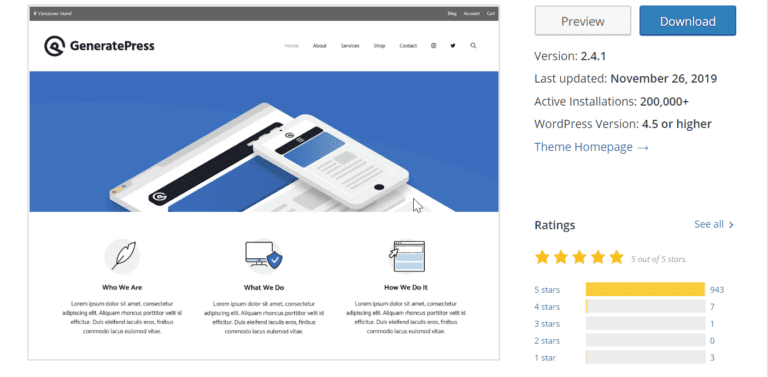SiteGround is one of the recommended hosting by WordPress.org developers and community. Client Area is a recent feature which has replaced the traditional cPanel.
It was started in Aug 2019, to cater to the needs of the large clientele. The old control panel was with lot of settings, making it clumsy. A WordPress beginner or new website owner was finding it difficult to understand the options in cPanel.
In this regards, SiteGround changed its control panel inteface to a new look with lot of visual changes. You can control your domains, WordPress hosting settings and SQL databases from this Client Area option. Support can also be had like earlier.
The new control panel of SiteGround hosting consists of the following.
- Home
- Websites
- Services
- Billing
- Referrals
- Marketplace
Let’s see each of the feature in detail.
Home
This is the main page of the client area. You can take a tour of your siteground account features available in the new design interface. A video is displayed when you click “Take a tour”. The other options are like –
Protect your Domain Privacy –
To prevent identity and spam theft of your domain, you can hide your personal details with Domain Privacy. This will prevent from anybody accessing your information from the Whois database. You can activate this on domains hosted on siteground or sites with domains registered on another DNS service.
Transfer Your Domains –
If you have domains registered with another hosting like namecheap.com, name.com, GoDaddy.com etc, you can easily transfer them using this option. For this to work, you first need to add your domain to the client area.
Check your Site for Malware Regularly –
This is done using the SG Site Scanner Service. For this a small charge of $1.65/month (excl. VAT) is required. You will get alerts in case of threats and checks your site for malware regularly.
Get CDN to Make Your Site Faster for Visitors –
You can make your site pages load faster by caching them. For this purpose, you can use a service like Content Delivery Network (CDN).
This is useful if your server is located in a far-off location. By using CDN, a user in Australia can load your site quickly, even if the server is located in Europe. This is because your files and scripts are hosted locally near to the user location.
There are two types of plans – Free and Premium.
The Premium version costs $11.95/month. In the Premium version you get additional features like hourly statistics, 20 page specific settings, web application firewall, polish, mirage support etc.
The free version is handled by Cloudflare and integrated in Siteground itself. You can get features like content delivery from 100+ servers, auto minification, railgun, malicious traffic blocking, email obfuscation, cache management, HTTPS supports, statistics etc.
Backup your site before you make changes –
It is required sometimes to make changes to your site visually or code-wise. But if that breaks your site, you are at a great loss. You can save all your previous updates in a backup copy before making any changes. Then you can revert back to your original version, if there is any issue. This service is free.
Add Collaborators to your site –
If you want to work with a group of people on your site like designers, developers or others, you can give access to them to your site. This is available only in GrowBig and higher plans.
Create your new website –
You can create a new website in an existing hosting plan after registering your domain. You are likely to get free web templates for creation of your site. It can be done using different web technologies like WordPress, Joomla, etc.
You can also register domains, transfer more sites to siteground using professional services of experts, become an affiliate and earn $50/sale.
Websites
There are two options – WEBSITES and COLLABORATIONS.
All your domains added in Siteground are visible here. For each domain or site, you can see your Hosting plan. This is the important feature of the Client Area interface of new SiteGround hosting look. You can control your website options from here.
There are two settings 1. Site Tools 2. Manage
When you click SiteTools, you are taken to another page.
On the left-top hand side, you can three lines. When you click that you can see further options.
- DASHBOARD
- SITE
- SECURITY
- SPEED
- WORDPRESS
- DOMAIN
- STATISTICS
- DEVS
In the dashboard, there are lot of settings like app manager, email accounts, file manager, cloudflare CDN, site information, site statistics etc. When you click SITE, you can see further options like File Manager, FTP accounts, App Manager, MySQL, PostgreSQL.
Under Security, you can see options like Backups, SSL Manager, HTTPS Enforce, Protected URLs, Blocked IPs, SiteScanner.
Under Speed, you can see Cloudflare and Caching options. You can create or connect to your Cloudflare account. Once you configure your Cloudflare settings, you will be able to speed up your website. SuperCacher is the in-built caching mechanism supported by GoGeek plans. In this you have Static Cache, Dynamic Cache, Memcached.
To able to use Dynamic Cache, you need to install SG Optimizer plugin for WordPress or Joomla.
The WordPress tab has different options like Install & Manage, Staging, Migrator, Autoupdate. For a new domain, you can install WordPress or in combination with WooCommerce using this option. Staging is process, where you can thoroughly test your site before you make it live. You can make any changes to your site, check it and if you are happy then deploy the staging copies.
You can transfer websites from another host like BlueHost, DreamHost etc to SiteGround. For this you can make use of this service.
Using the AutoUpdate feature, you can automatically update your WordPress installations.
DOMAIN
Under this, there are options like – Parked Domains, Subdomains, Redirects, DNS Zone Editor.
The DNS Zone Editor will have all the settings of your DNS records required for your site. This is useful when you have any problem with DNS records on Cloudflare or any other CDN service. When migrating from another host to this one, and if you are using Cloudflare nameservers, then you just need to update the DNS records of SiteGround.
The following options are available – Accounts, Forwarders, Autoresponders, Filters, Authentication, SpamExperts. You can create custom email accounts, forward them to a different email address, approve hosts, mx records, IP blocks etc.
STATISTICS
This will show traffic, error log, access log.
DEVS
This is useful for site developers. The options available are Git, Cron Jobs, PHP Manager, SSH Keys Manager etc.
You can click “Go To My Account” to come back to the main dashboard.
BILLING
This will list your billing details which includes your credit card, payment history, renewals etc. If you have added any credit card as payment method it is visible here. You can add some more cards, for automatic renewals and payments.
The payment history tab will show all the plans you have purchased. You can also download the invoice for your earlier payment. The end-date for your plan is mentioned under renewals. At any time you can extend your service from this tab.
MARKET PLACE
There are two tabs – Domain Services and Hosting Services.
You can buy new domains and add domain extras. These include domain transfer. You can have all your domains in one place and their management becomes easy. The price starts from $14.95. You can also get privacy protection from $1.00/month.
Hosting Services
There are different types like – Web Hosting, WordPress Hosting, WooCommerce Hosting, Cloud Hosting, Dedicated Servers, Enterprise Hosting.
Customer Support – Technical and Other Help
When you click the “question mark” icon at the top, you can get to the technical or billing support. This feature is little hidden, unlike in the old SiteGround client interface.
You can click on “View Help Center” to see further details.
It has 4 tabs – Help Center, Tutorials, Support History, Contact Us.
There are lot of tutorials, guides under help centre. Initially if you have any problem related to wordpress, domain issues, email, website etc, you can look into these articles for basic understanding. The support history will show all the chats or other support requests you raised.
The main section is the “Contact Us”. In this “Help Desk”, you can see different options like – Technical Assistance, Advanced Technical Help, Billing Support.
Technical Assistance – You can have help on the following topics here.
- Report Site Down
- Mail Assistance
- Domain Assistance
- WordPress Assistance
- Joomla Assistance
- FTP Assistance
- Password Change & Login Assistance
Report Other Technical Issues.
For example, when you click the last option, then you can select your website and describe your enquiry details and click Submit. Generally, within 1 or 2 hours you will receive a reply for your issue. Otherwise, you can chat with them to find your answers. This is the recommended option by me.
If you have accent issues and afraid on contacting over phone, chat support helps a lot. I use this technical support feature a lot on SiteGround hosting
Advanced Technical Help
In this following help are provided – Site Slow, Website Security, Backup Creation, Backup Restore, Application Upgrade, Template Installation, Transfer Website, Application Installation.
The Billing Support has the following options – Add New Services, Upgrade Services, Renewals, Referral Bonuses, Cancellations & Downgrades, Other.





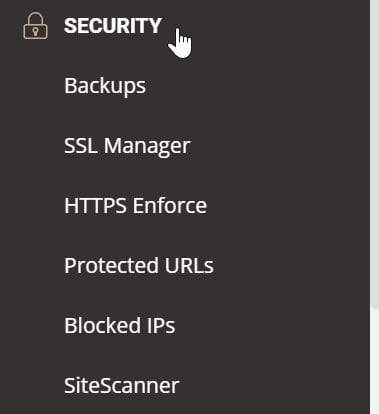

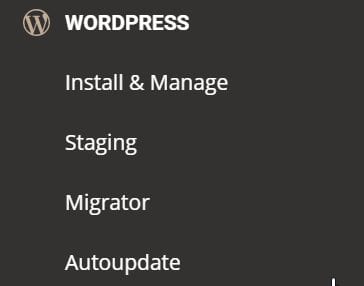
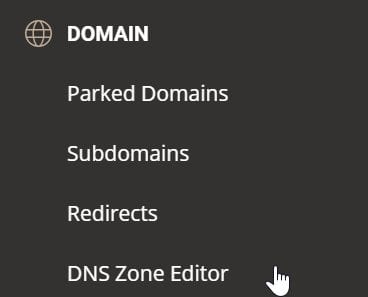
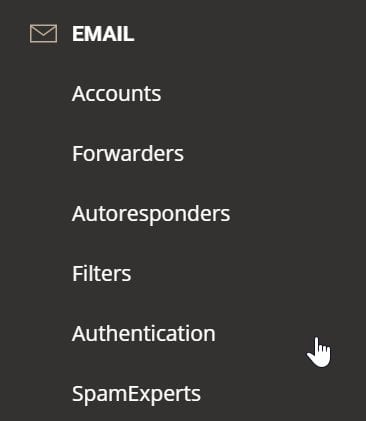
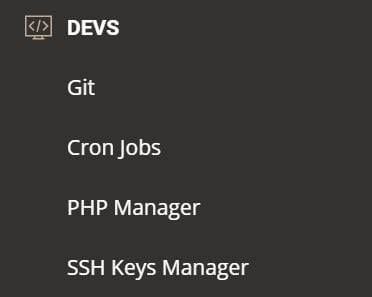





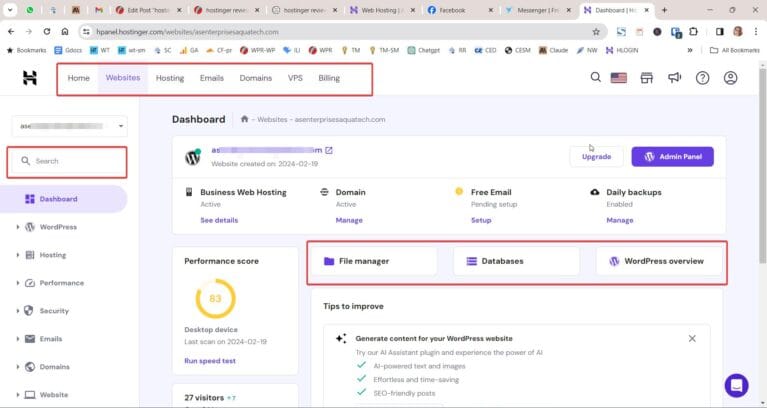
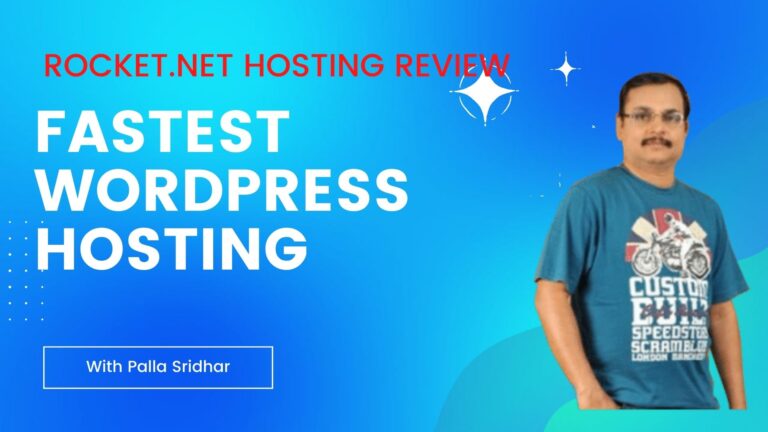
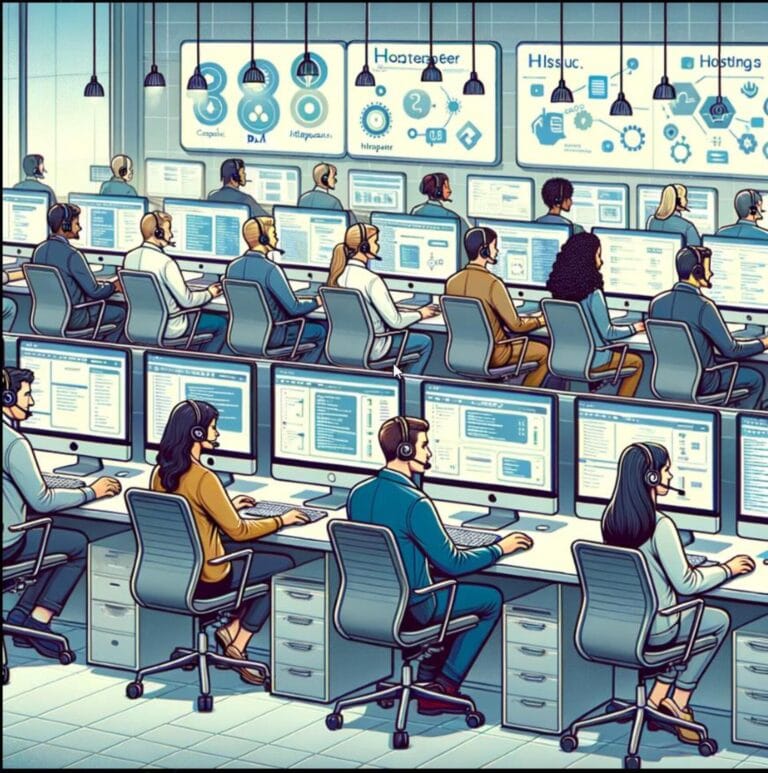
![DreamHost Review - Is it Worth in 2025 [Fact Check] 19 dreamhost review of services](https://www.wpreviewtips.com/wp-content/uploads/2022/09/dreamhost-review-pro-services-768x353.png)
![SiteGround vs Inmotion – Comparison of Speed Stats [2022] 20 price of SiteGround GoGeek and other Wordpress hosting plans](https://www.wpreviewtips.com/wp-content/uploads/2016/09/siteground-wordpress-hosting-plans-768x419.png)