A slow loading WordPress site can negatively impact user experience and even hurt your search engine rankings. There are many potential causes for sluggish page load times ranging from bloated plugins to server configuration issues.
This troubleshooting guide will walk you through the most common WordPress performance problems and how to fix them.
Identify the Bottlenecks
The first step is diagnosing the root cause of the slowdown using speed testing tools:
- Pingdom Website Speed Test – Checks page load time and isolating slow elements.
- GTmetrix – Analyzes site speed and performance metrics.
- WebPageTest – Provides detailed waterfall charts and request/response info.
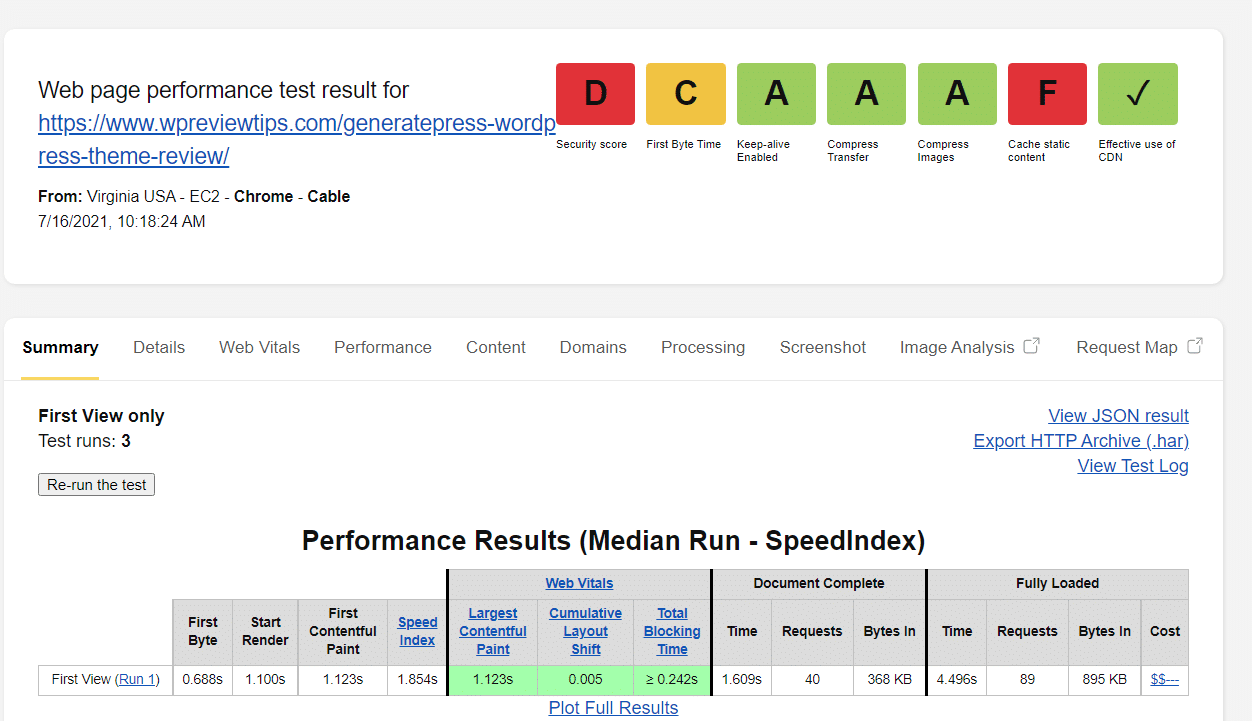
Review the results and pay attention to individual element load times. This will reveal if the issues are due to WordPress configuration, themes, plugins, web host configuration, or other factors.
Optimize Images
Unoptimized images are one of the top causes of slow WordPress sites. High resolution images can take seconds to load on mobile devices.
Use EWWW Image Optimizer or ShortPixel to automatically compress images. Resize larger images to the correct dimensions. Enable lazy loading for above the fold images.
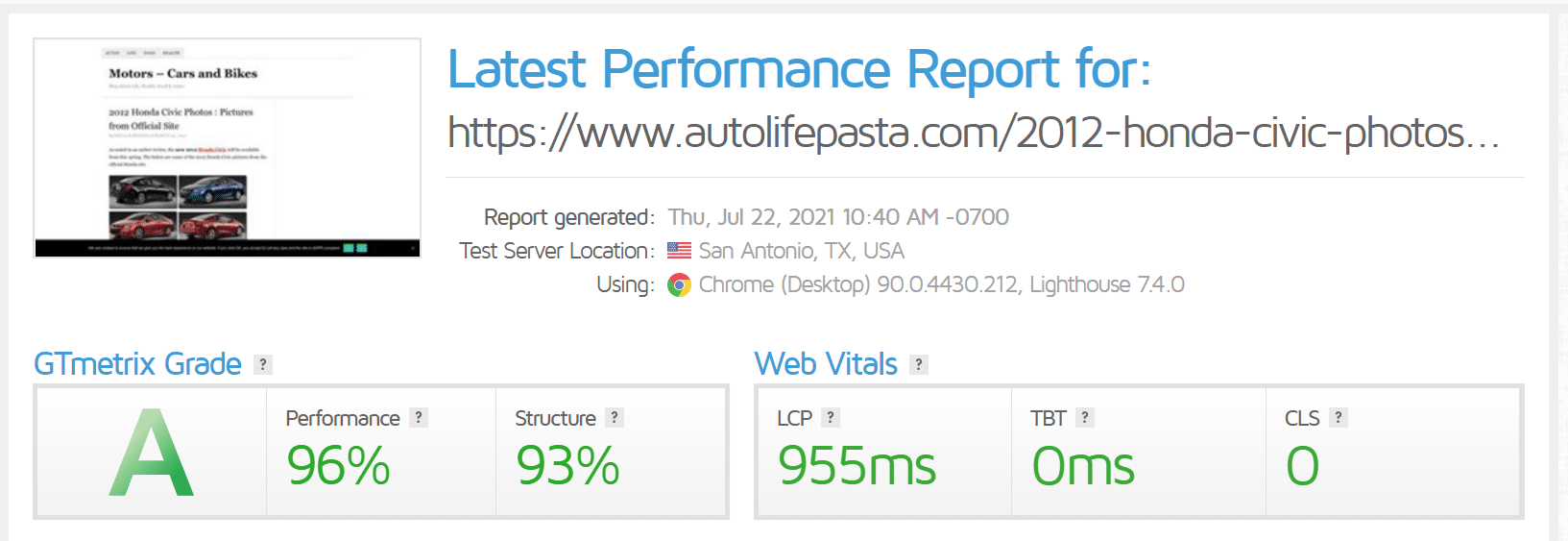
Remove Unused Plugins
Too many active plugins, especially those not updated regularly, can bog down a WordPress site. Eliminate any unnecessary plugins:
- Deactivate and test site speed to isolate plugin impact.
- Remove outdated, abandoned plugins not updated in 12+ months.
- Replace bloated plugins with lighter alternatives when possible.
Minify CSS, JavaScript, and HTML
Minification removes unnecessary whitespace and shortens files names to reduce page weight. Use Autoptimize or WP Rocket plugins to automatically minify and combine CSS/JS files.
Enable Browser Caching
Proper cache settings instruct browsers to store static assets like images, CSS, and JS locally to avoid re-downloading on each page visit. Use a caching plugin or add cache headers to .htaccess.
Upgrade to PHP 7.4 or Higher
Switching to a newer PHP version provides significant performance gains. Contact your host to upgrade if not on PHP 7.4 or higher.
Optimize the Database
A bloated WordPress database slows down queries. Regularly optimize tables and indexes with WP-Optimize plugin. Avoid storing large amounts of post meta data.
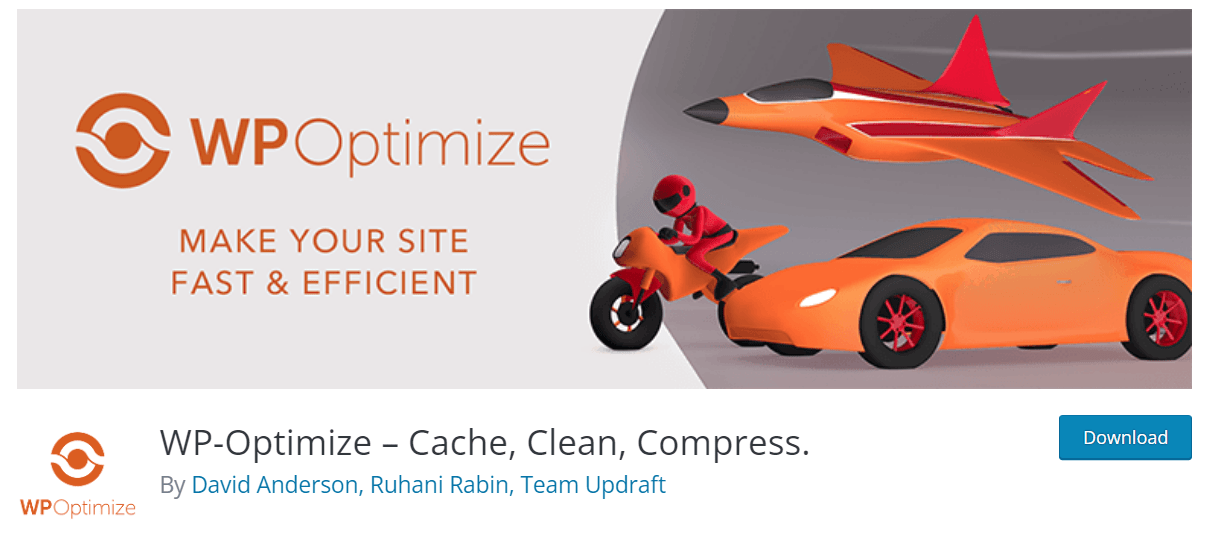
Choose a Faster Web Host
Inadequate hosting resources like RAM, CPU cores, and old servers can hinder WordPress performance. Switch to a optimized WordPress hosting plan if needed.
Eliminate Redirect Plugins
Plugins like Redirection can slow down page loads. Limit redirects, use .htaccess instead, or disable plugins if they aren’t needed.
Fixing a slow WordPress site requires tackling multiple potential issues layer by layer. Follow these steps to troubleshoot and optimize performance.
Frequently Asked Questions
What is a good page load time target?
Aim for under 2 seconds on mobile and under 3 seconds on desktop.
Should I minify JavaScript manually?
No, use a caching plugin rather than manually minifying which can break code.
How often should I optimize the database?
Once per month is usually sufficient for an average site.
What is the best WordPress host for performance?
Top performers include WPX Hosting, Kinsta, and Pagely due to optimized infrastructure.
Conclusion
Diagnosing and fixing a slow WordPress site involves diligently tracking down and resolving performance bottlenecks. Following the tips in this guide will help you optimize your WordPress site for speed.
