If you’re looking for an easy way to optimize your images for faster loading times and better performance, look no further than Imagify. With just a few clicks, you can reduce the file size of your images without sacrificing quality.
This plugin for WordPress is also great for those who want to improve their website’s SEO. By optimizing your images, you can make sure that your website is ranking higher in search engine
Compressing images for website is a common WordPress optimization feature to improve user experience.
Speed up your website by making the image size smaller. On page visit, it takes less time to load the image resources.
It improves the loading time of the site. When a page contains more than 5 or 6 images, it adds to the page size.
By reducing the image size, we can bring the web size to below 1MB.
Imagify support is also good with good ticket support.
It also has the ability to convert your images to WebP format and resize them automatically.
Imagify
It is one of the most popular image compression plugins for WordPress. It’s available as a free and premium version. The free version can compress up to 20MB of images, while the premium version has no limit.
It offers three compression levels:normal, aggressive, and ultra. The normal compression level is lossless, which means your images will retain their quality. The aggressive and ultra levels are lossy, which means some quality will be lost in order to achieve steeper compression ratios.
Load your website with lighter images.
lossless vs lossy compression
The main advantage of lossless compression is that it doesn’t cause any degradation in image quality. Lossy compression, on the other hand, offers much higher compression ratios but at the cost of some quality loss.
Depending on your priorities, you may prefer one over the other.
For example, if you have an image-heavy website or blog, you may want to use lossy compression to save on bandwidth and loading times.
On the other hand, if you’re a professional photographer or graphic designer, you may prefer lossless compression to avoid any degradation in image quality.
This service offers a 100% satisfaction guarantee—if you’re not happy with the results of your compressed images, they’ll refund your money.
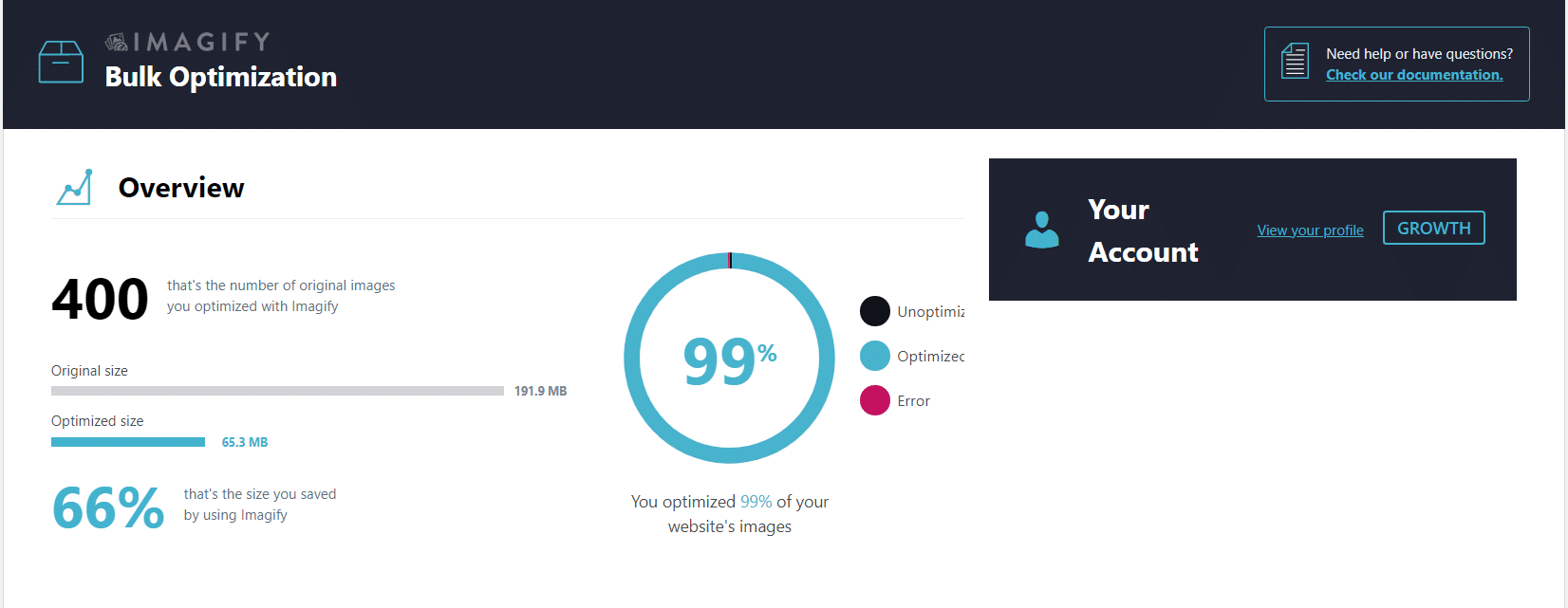
Why you need this plugin?
Performance Tools clearly show that bigger the image size, the greater will be the loading time.
Caching and Minification are part of site optimization. But plugins like FVM, Autoptimize and WP Rocket either optimize the code or static caching of the site.
Optimize images online is a tedious feature for bulk images. WordPress Image Compressor plugins help to do this resource intensive tasks more simple. Web Image optimization can be done by converting them to WebP format.
Website image compression is tough job to do it manually. It involves complex algorithm and tasks. It can be simplified using an online photo optimizer.
Also Read – kk Star Ratings Plugin Review – Page Speed Performance with Activated/Deactivated states
This plugin is a great website image optimizer that can do bulk optimization of images. In this review we are going to see Imagify pricing and pro version details.
Imagify Pricing – Image Optimizer
There are 3 types of subscription plans. All plans start with a free account. No need to provide any credit card. The pricing is based on a pro-rata basis.
- Starter
- Infinite
- Growth
How much does Imagify cost?
For the starter plan, 20MB of image compression is provided as free per month. For every additional extra GB, it costs $8. It has approximately 200 images. If your blog is small and doesn’t post more than 30 to 50 posts per month, then the free version is sufficient.
Also Read – WPMU DEV Benefits – Plugins and Hosting, Connect WordPress Site and Cancel Membership (if required).
The infinite plan costs $9.99/month, and you can compress unlimited images per month. It has a fair use policy. If you have a network of blogs and a huge number of images, then this plan suits you. It’s especially a good offer for photography blogs.
The growth plan is a medium plan which costs $4.99/month. You can compress up to 500MB per month, and any additional GB costs $5. It can compress approximately 5000 images. You can use this plan on 15 blogs, each uploading at least 500 images per month. For further pricing details check here.
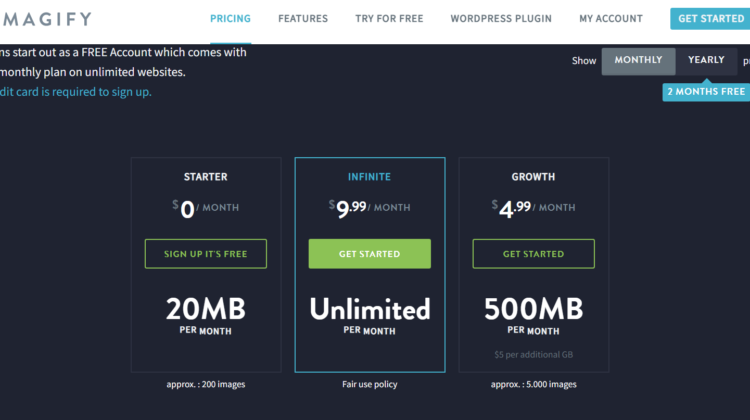
WebP
One of the best features is that it can compress your images in the WebP format, which is a newer format that is supported by Google and other major browsers. WebP images are typically smaller in size than JPEG or PNG images, so they load faster.
It also has a bulk image optimization feature that lets you optimize all the images on your website with just a few clicks. This can be helpful if you have a lot of images on your site and want to speed up the loading times.
Features – Image Optimizer
No complex settings to configure. All the features can be enabled using a simple interface. You can always look at the difference between the original and compressed image at any time.
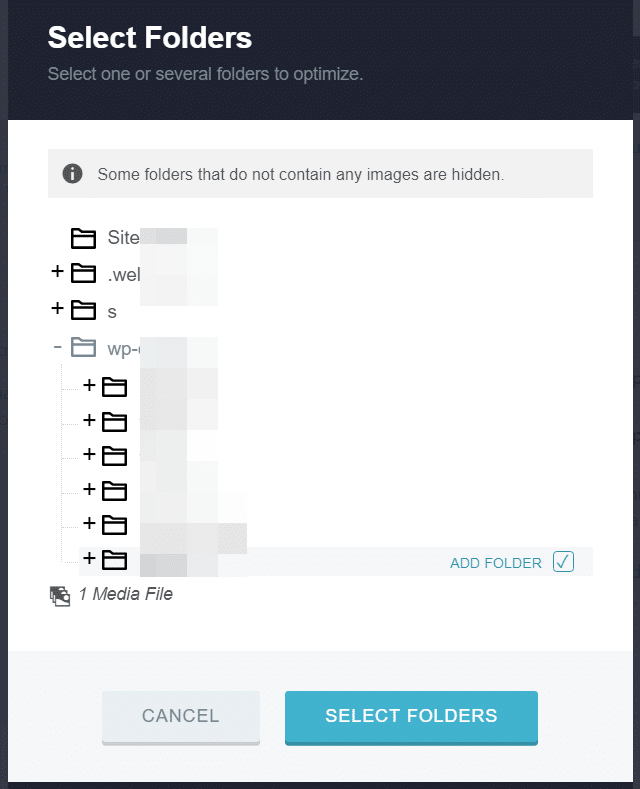
Using the available add-ons, you can easily compress your images in any CMS. WordPress has a plugin that is easy to install and less resource-intensive. All the images will compress on upload or do bulk optimization if they are already uploaded.
Image optimization for website can be done in stages by this image optimizer. Initially you can select a set of images to check for reduction. Compress images for the web if you have too many on an article. The wordpress img tag is useful for PNG, JPEG kind of images. But these are bulky.
Also Read – 10 Elusive Features of Ad Inserter Pro – Best WordPress Advertising Plugin
You can use the API features with an access token. You can program a script or tool to compress the related images. One can always decide which plan to use with the help of technical support.
Upgrade and Downgrade from any plan is possible at any time. The free version itself acts as a trial version.
Imagify Settings
General Settings
Optimization level – Normal, Aggressive, Ultra
Three levels of compression.
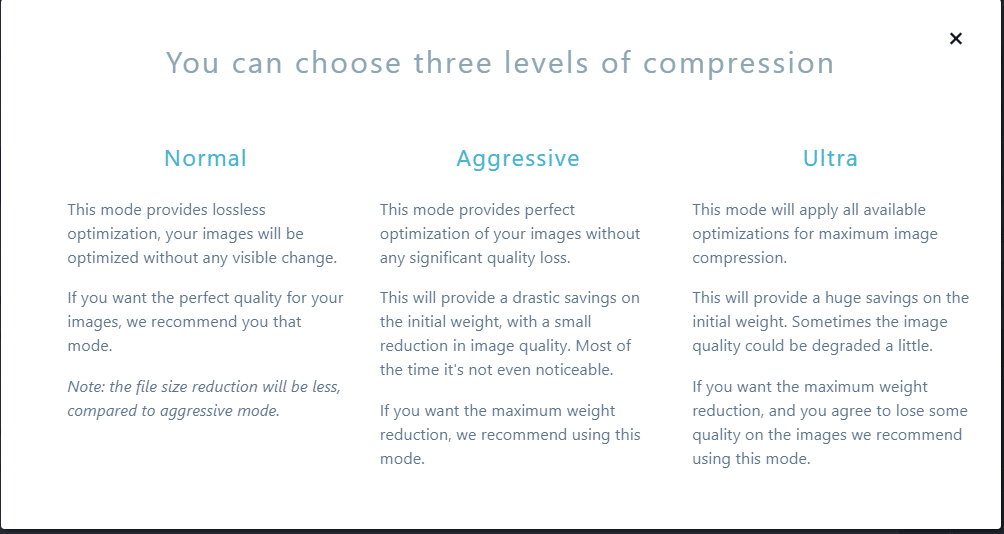
In the normal mode, it will optimize the images without a reduction in quality. Perfect quality can be seen.
But the reduction in file size will be less. Better suited for photography blogs. If you want to retain the 4K resolution or higher, you can choose this option.
| S.No | Original Size (KB) | Normal(KB) | Saving (%) |
|---|---|---|---|
| 1 | 410.4 | 151.26 | 63.14 |
| 2 | 93.5 | 123.67 | -32.27 |
| 3 | 130.75 | 244.98 | -87.38 |
| 4 | 95.24 | 151.59 | -59.17 |
| 5 | 118.64 | 169.54 | -42.91 |
The aggressive mode is a blend of a small loss in image quality and maximum file weight reduction.
It suits most of the bloggers whose users are using the 1920×1080 kind of resolution. PCs and mobiles load the pages quickly with lossless compression.
The ultra mode provides the maximum level of compression as an image optimizer. Huge savings in file size can be seen here.
Due to this, the quality of images may sometimes degrade. If you have too many images in your article and the speed test shows heavy image size, this option suits you.
The auto-Optimize image on upload: Instead of optimizing the image after upload, this will automatically compress the image uploading to a WordPress site. Due to this, there is a slight delay in upload.
Backup Original Images: The original images will be kept in a separate folder. After changing your mind, you decide to restore the original versions of the images; this option will help you.
Keep all EXIF data from your images: When the image or picture is taken, much metadata gets created and stored in the image. It identifies the shutter speed, ISO, exposure and many other things. Photography blogs and websites like to keep this data.
Optimization – Image Optimizer
WebP format
WebP is the new image format created by Google. It supports both lossy and lossless compression.
It creates small-size files of the same quality or higher quality than JPEG, PNG and GIF formats with a greater reduction in file size. Almost all the new browser versions support this format, except for the old browser.
It can display these images either using rewrite rules or <picture> tags. You can also specify a CDN in this setting if you are using one with help of this image optimizer.
Media Library
You can resize larger images to maximum width greater than the largest thumbnail width. It will reduce the size of large images by 80%.
Files Optimization
You can optimize the images of different sizes, as mentioned in the media library. For example, thumbnail, medium, large etc. It will affect the monthly usage.
Custom folders
You can add a custom theme, plugin folders for image compression and optimization. In that way, it will also optimize images other than those uploaded to your post.
If you have heavy load images in your theme or other folders, this option can be useful.
Image Compression Level – Test Study
To see the benefits with an Aggressive compression level, I applied it to one of my sites with many images.
It optimized a total of 400 original images. Their actual size was around 191MB. It included mostly the images uploaded to the posts.
After Aggressive compression, reduced the size to 66MB. There was a 66% reduction in the size of images. That too, without compromising the quality of the images for this blog.
Check Media > Library in the WordPress dashboard. You can see the savings for each image.
A typical image of 268.25KB was compressed to 108.83KB using an Aggressive level of optimization. The original saving was 59.43%, and the overall saving was 73.64%. You can also see the difference between the original image and the optimized one.
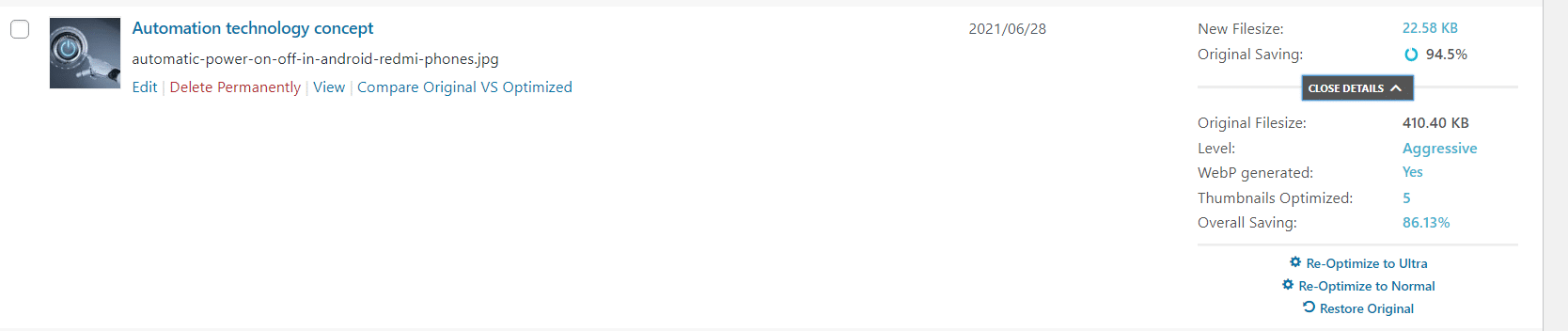
Other options include –
- Re-optimize to Ultra
- Re-optimize to Normal
- Restore Original
The percentage of compression depends on the image type, quality and size. Though the same mode is used, different images are compressed to different percentages. It will compress a typical photoshop image more than a screenshot.
How to use Imagify plugin in WordPress?
It is a free plugin that is available in the WordPress plugin repository.Once you install and activate the plugin, you’ll need to go to the settings page and enter your API key. You can get an API key by signing up for a free Imagify account.
With this plugin, you can optimize individual images or bulk optimize up to 50 images at a time. The bulk optimization feature is available in the paid version of the plugin.
It uses lossless compression, which means that there is no loss in quality when you optimize your images. However, you can also choose to use lossy compression, which will further reduce the file size of your images at the expense of some quality.
Further Details
Another interesting contradiction is that if you compress using one mode and re-optimize using another, the saving will not be accurate.
For example, if you have optimized using Normal and then Ultra, the saving will be less than the direct compression mode of Ultra.
Also, when you revert to the original compression mode from another, the size difference won’t be the same. I also found that the Normal mode of compression inflated the size of the original image compared to the Aggressive and Ultra modes.
Overall, this is a great WordPress plugin for optimizing your images. It’s easy to use, has a lot of features, and it’s reasonably priced. If you’re looking for an image optimization plugin for WordPress, Imagify is a good option to consider.
Imagify - Best WordPress Image Optimizer Plugin

Review of features, pricing and case-study of Imagify. Resizing images for website. Compress Images and different levels. Webp conversion and settings.
Price Currency: USD
Operating System: WordPress, Windows, Mac
Application Category: Design, Business, Utilities
3.49
